In this section, we are assumed that we have correctly identified the IP address for the ULearn System Server. Therefore, we must produce a manual on how to configure the IP address on the server, and can use any operating system to demonstrate this task. The explanation should be supported with the screenshot and appropriate explanation.
Answer:
TCP/IP manual setting on windows 10
IP address: 192.168.8.2
Step 1
Open Control Panel then choose Network and Internet. After that choose Network and Sharing Center
Step 2
On the connections, the Wi-Fi will appear and click on the Wi-Fi.
Step 3
Then choose Properties
Step 3
Double clicking on the "Internet Protocol Version 4 (TCP/IPv4)" then click OK.
Step 4
Change from "Obtain an IP address automatically" to "Use the following IP address"
Insert an IP address of ULearn System Server. IP address and default gateway should be same because its in the same range except for the last number. The subnet mask is 255.255.248.0. The subnet mask become 248 because the netmask for subnet is 21. In this tutorial, we using a Google DNS server. Before click OK, click on the checkbox to check whether all the settings are okay on network or not.
Insert an IP address of ULearn System Server. IP address and default gateway should be same because its in the same range except for the last number. The subnet mask is 255.255.248.0. The subnet mask become 248 because the netmask for subnet is 21. In this tutorial, we using a Google DNS server. Before click OK, click on the checkbox to check whether all the settings are okay on network or not.
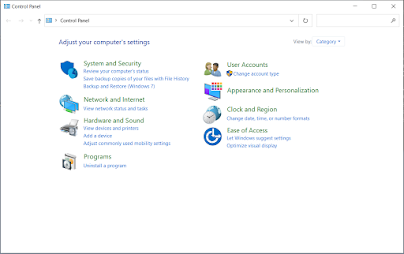


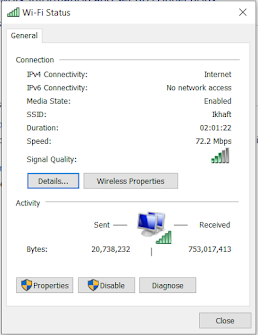





Comments
Post a Comment